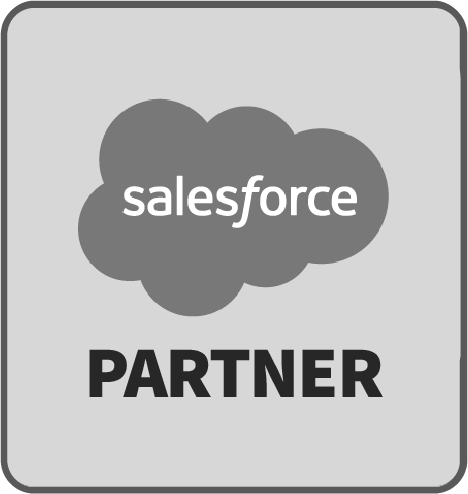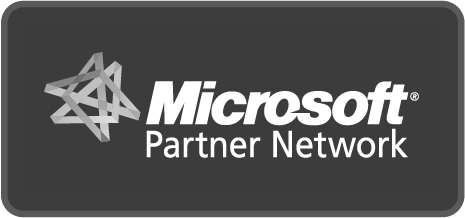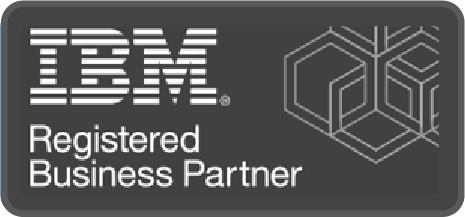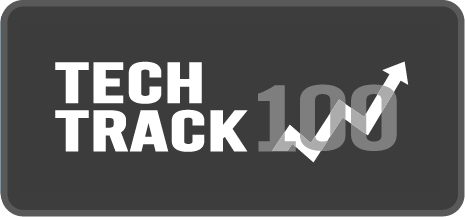Setting up Globebyte xAPI
Adding LRS URL & Token to Credentials
- Select ‘xAPI Named Credential’ from the Named Credentials tab.
- On the ‘xAPI Named Credential’ page, click on Edit, then modify the URL (“https://www.your-lrs-domain.com”) to your preferred LRS.
- Ensure that ‘Enabled for callouts’ is checked and then proceed by clicking Save.
- Select ‘xAPI External Credential’ from the Named Credentials External Credentials tab.
- In the ‘Custom Headers’ section for Authorization:
- Replace ‘your-authorization-header-here’ with valid credentials for your target LRS service. This is a standard HTTP Authorization header of the form <auth-scheme> <authorization-parameters>. Make sure you include the word ‘Basic’ if required. An example would be: ‘Basic NjEwM2U0NWNlNW…M0OGI4NTdh’.
- Set the header value for “X-Experience-API-Version” to match the version of your target LRS service. The default version is 1.0.3. This is a required header for services that are xAPI compliant.
Enabling External Credential Principle Access
Navigate to ‘Profiles’ setup and choose the profile you want to add principle access for Globebyte xAPI to.
- Click on the link at top labeled as ‘Enabled External Credential Principal Access’.
- Select ‘xAPIExternalCredential – xAPIPrincipal’ from the left panel and click Add to move it to right panel. Then proceed by clicking Save.
Creating a new Custom Settings instance
Navigate to ‘Custom Settings’ setup.
- Next to item named ‘xAPI Settings’, click on Manage.
- Select the New button to add settings entry of this type.
- Make any necessary updates required for Default Locale.
- Adjust checkboxes according to your logging needs.
Once complete, create new integrations or integrate into existing Flows.
More Information
For more information and implementation details, browse the documentation below:
Setting up Globebyte xAPI Send xAPI from a flow Form action fields Send xAPI from Apex Logging and defaults xAPIStatement class reference